Your Cart is Empty
Free shipping worldwide
1. Prepare a 2GB or more U-disk, and then format of USB must be “FAT32”.

2.Download and copy the following software files to the root
directory of U-disk.
AN1-EC-CQ-US-VO.03-Shell.ZIP [Click to download]

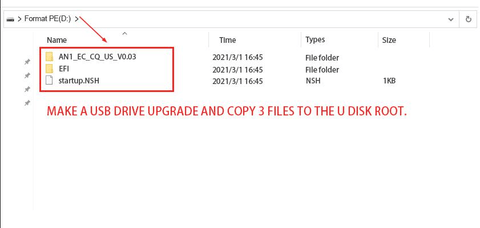
3. (1)Insert the U-disk into any USB port of the laptop.
3. (2)Do not cut off the power supply during the software flashing
process, so please confirm the electricity of the laptop must be 50%
or above. Or you can connect the power supply at that time.
3. (3)Then please close the laptop and make sure the computer is
“CLOSE” stated.

4. Press the power button to turn on, and when the Indicator light
up, pressing “F7” at the same time.
Then the display will pop-up a window interface as the picture
shows.
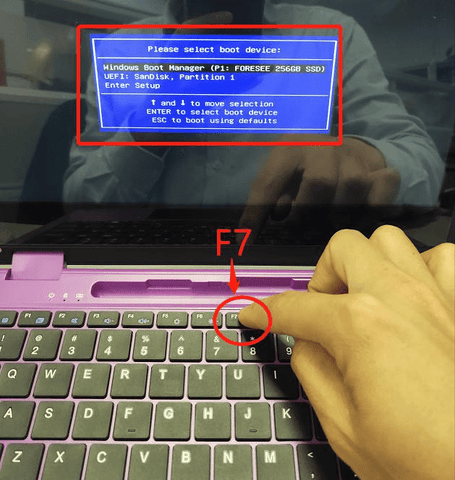
5. Please choose the second option “UEFI” U-disk for set up, then
click “ENTER” for confirmation.
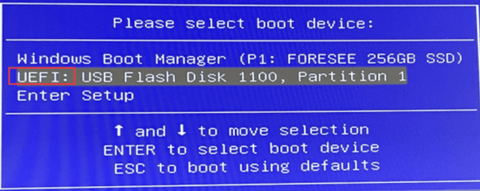
6. Then you will find out the software is running as the picture
showed. Please do not press any button, just wait for it.
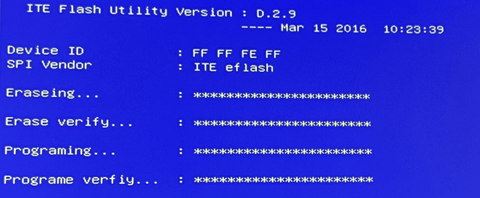
7. When you saw “Update EC ROM successful” on the bottom, then
it’s finished.
Please long press the laptop to turn it on and then turn it off, the
keyboard problem will be solve when you turn on again.

8.And you can check out update EC ROM by the following steps:
(1)Press the power button to turn on, and when the Indicator light up, keep pressing “Delete” button.
(2)Then you can find out the information showed EC Version is “00.03”.
Note: If it do not update the EC files successfully, it will be” 00.02”; And please do not edit any information on this page, thanks!
(3)After checkout, please click “Esc” button and it will enter the windows interface.
